Most technology companies today manufacture laptops with inbuilt webcam and Microsoft which users use for skype, conference, and for Windows Hello facial recognition. if you don’t use these inbuilt components and you want to know how you can disable them then this article is for you.
also read: How to vaccinate your USB key and protect it from viruses
How to prevent apps from accessing the webcam and microphone
some apps such as skype need a microphone and camera to function properly. This control is essential for their proper functioning. You can manage permission to access these components. For each of them, go to the corresponding tab (Camera or Microphone) from the Privacy settings. In the camera menu, deactivate the function by following the same process described above.
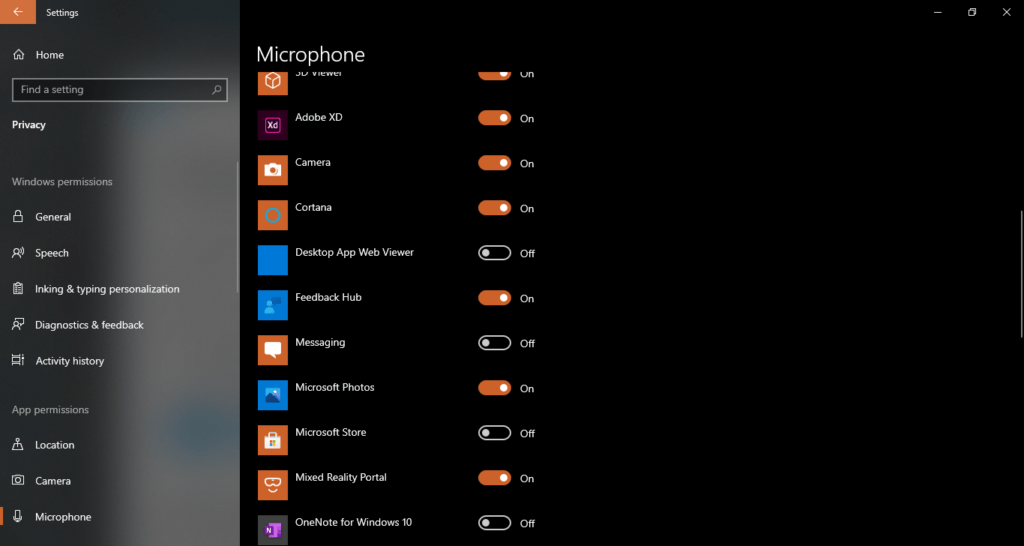
In case you don’t want to disable devices generally, you can keep them enabled while specifying which apps can access them. To turn off camera access for a particular app, go to Settings> Privacy> Camera. Make sure camera access is enabled globally on the PC. A little further down, in the Allow applications to access your camera section, keep the option enabled. Then go down to each application to choose the corresponding parameter.
in the coming days, we will upload a video tutorial for this article on our youtube channel subscribe so you will get a notification when the video is been published